MENU
 FOR TEACHERS
FOR TEACHERS- 1. Create Account
- 2. Create Class
- 3. Create and assign lessons
- 4. View Result
- SCHOOL INFORMATION
 FOR STUDENTS
FOR STUDENTS
Set Teacher Profile
Teachers can update their profiles by following these steps.
Step 1:Follow the link:https://typingtop.com/dashboard-edu.
Step 2:In theDashboardinterface, clickSetting.

Step 3:CustomizeDisplay Name,AvatarvàPassword.
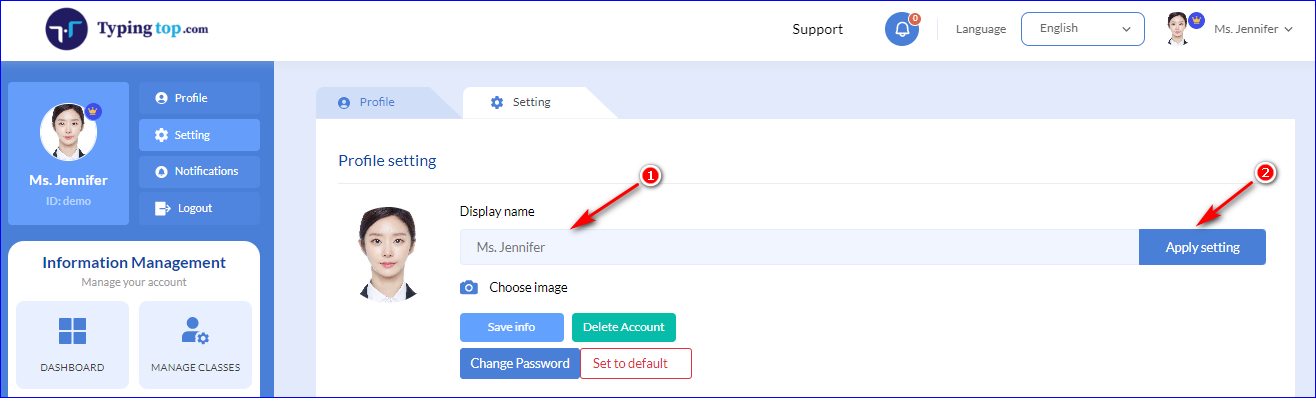
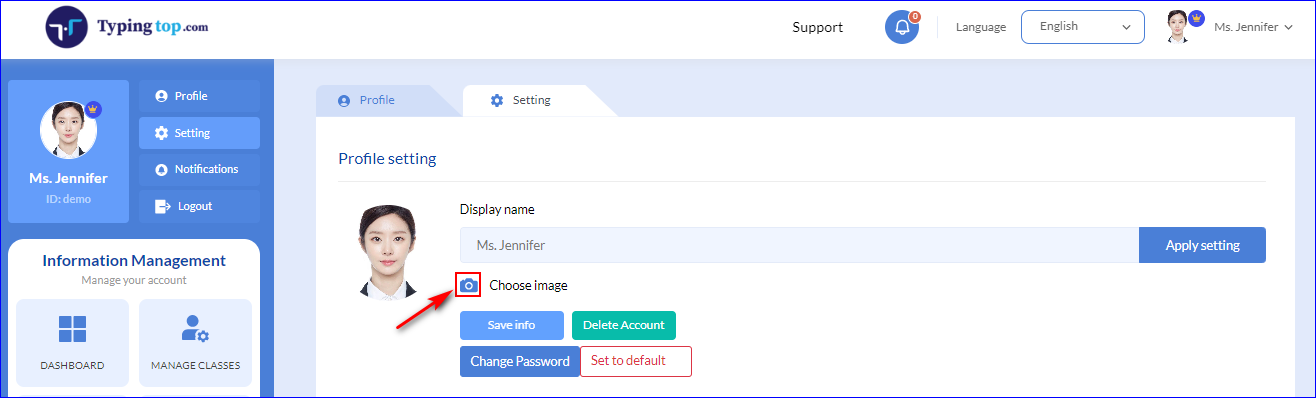
- Change Display Name:Retype the login name in theDisplay Namebox into the teacher's real name then chooseSave.
Example: The teacher's name is “Ms. Jennifer”. - Change Avatar:Click theCamera icon, then select the teacher's photo to set as a profile picture.
Note:
- The avatar is a square, with a minimum size of 100 x 100 pixels.
- Skip this step if you don't have a profile photo yet. Resort to the default photo provided by TypingTop system, and update it later.
- Change Password:ClickChange Password.
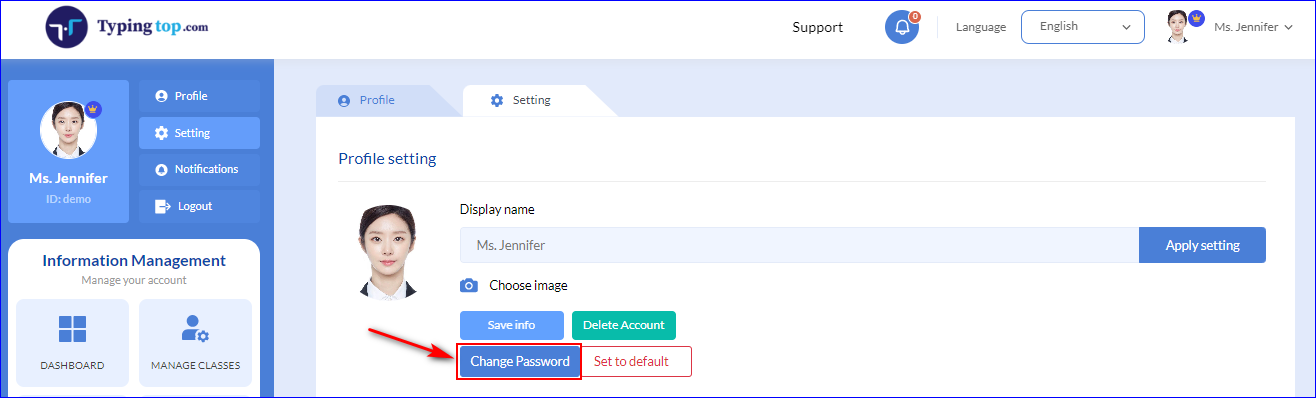
In the change password interface, filling the password-related information into boxes below:
- Old password:The current login password of the account.
- New password:The new login password that the teachers want to use. New password must be at least 6 characters long.
- Re-enter new password:Re-enter the new password ( re-enter password must match the password above).
Once it is done, clickChange password.
Note:Teachers can skip this step if there is no need to change the passcode.
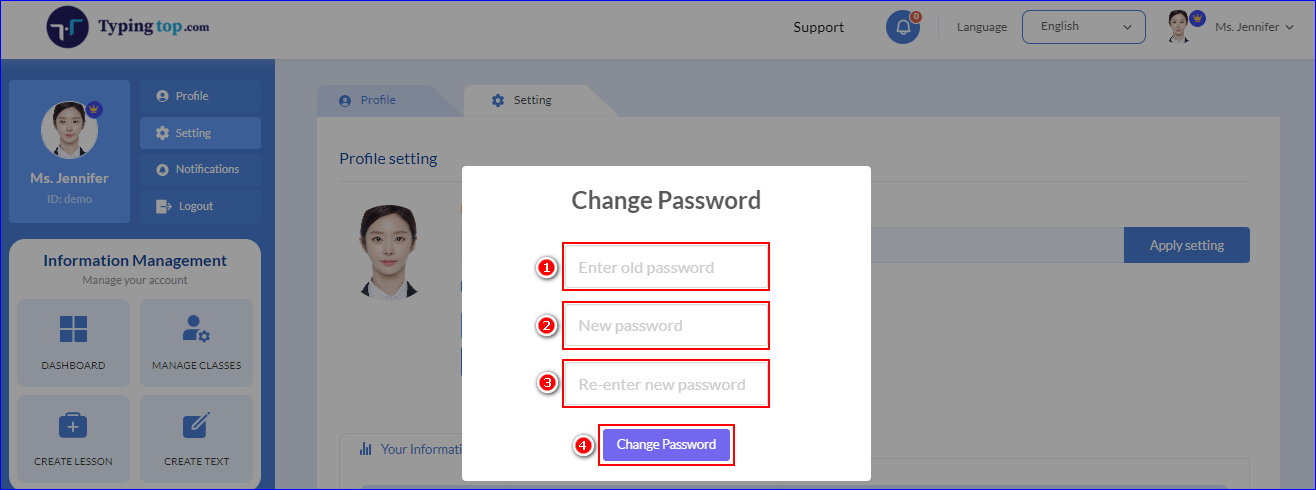
Step 4:After setting up the profile information, clickChange password.
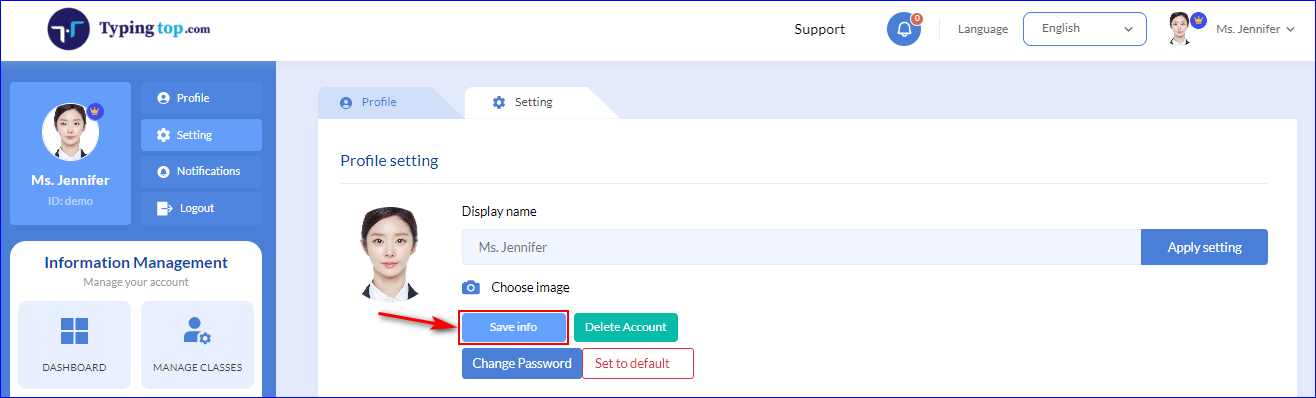
Above are steps for teachers to update their profile. To view their achievement, teachers might want to take a look atView Notifications.